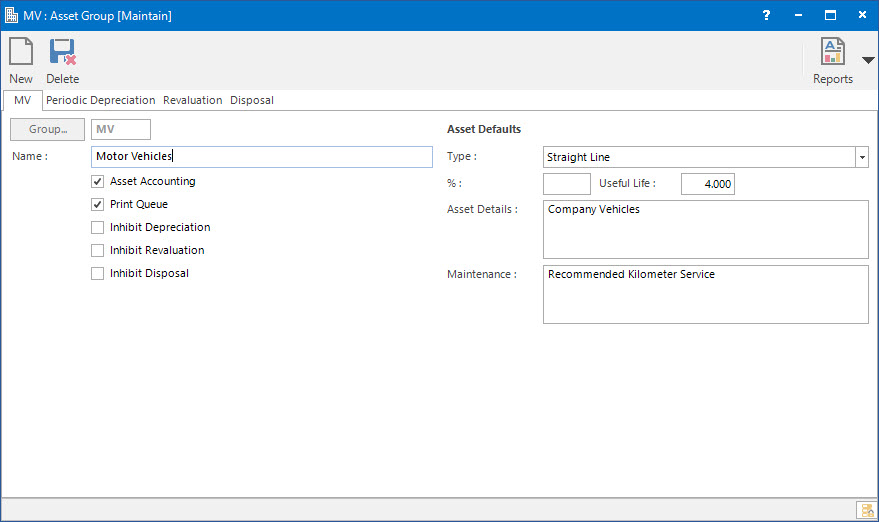
Menu
| System | > | Asset Group |
Mandatory Prerequisites
Prior to creating an Asset Group, refer to the following Topics:
Screenshot and Field Descriptions: Asset Group Tab
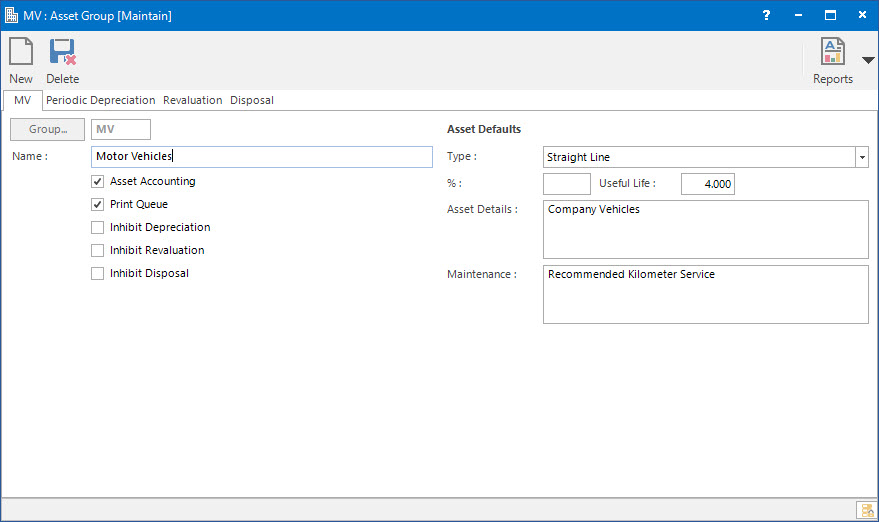
Group: this is the Asset Group ID.
Name: this is the friendly name of the Asset Group.
Asset Accounting: tick this to signify that this Group is involved in Asset Accounting procedures.
Currently, this flag is only an indicator and does not affect any processing routines.
Flags Actioned during Running Depreciation
Print Queue: tick this to log Journals created under this Group into the Print Queue.
Inhibit Depreciation: tick this to block the creation of this Group's Depreciation Journals.
Inhibit Revaluation: tick this to block the creation of this Group's Revaluation Journals.
Inhibit Disposal: tick this to block the creation of this Group's Disposal Journals.
Asset Component Defaults the following values can be push-button selected when creating individual Asset Components of this Group:
Type: select from this drop-down of Asset Depreciation Types.
Currently, there is only a specific Straight Line Option which creates the Journals defined in the following tabs.
Leaving this field blank indicates no Journal creation.
%: this is the Percentage based Depreciation value.
Useful Life: this is the Useful Life (years) based Depreciation value.
Asset Details: these are the Asset Component Details.
Maintenance: these are the Asset Component Maintenance Details.
Screenshot and Field Descriptions: Periodic Depreciation Tab
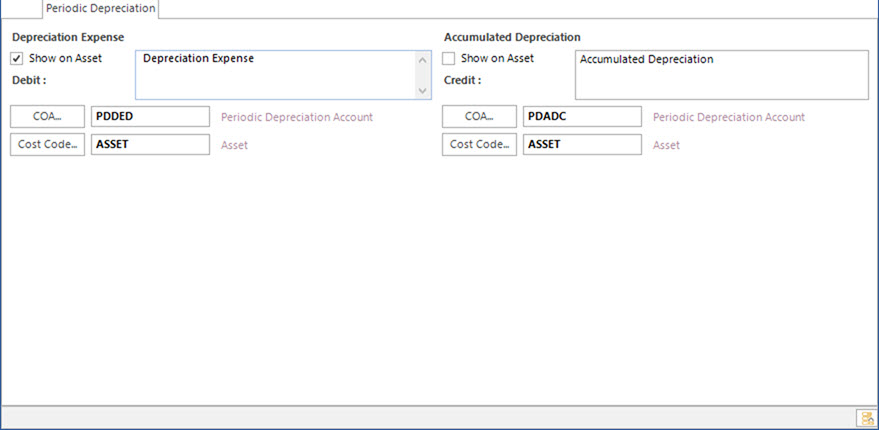
Periodic Depreciation generates a balanced pair of Journal lines:
Depreciation Expense (Debit) and Accumulated Depreciation (Credit).
Each entry requires:
Show on Asset: tick this to display the Journal line on the Asset - Transaction tab.
It's customary to only display one side of the Journal entry - user's choice.
Description: this is the Description that willl be posted on the Journal line.
COA: this is the Chart of Account ID.
Cost Code: this is the Cost Code ID.
Screenshot and Field Descriptions: Revaluation Tab
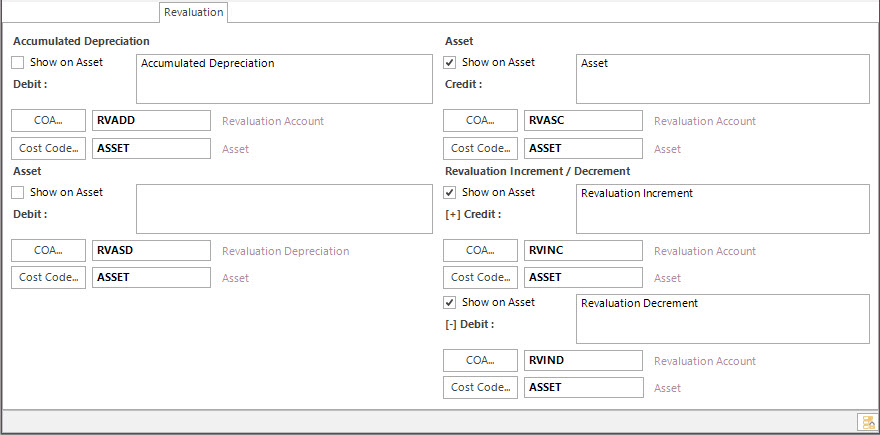
Revaluation generates two balanced pairs of Journal lines:
Accumulated Depreciation (Debit) and Asset (Credit).
Asset (Debit) and Revaluation/ Increment (Credit).
or Asset (Credit) and Revaluation/ Decrement (Debit).
Each entry requires:
Show on Asset: tick this to display the Journal line on the Asset - Transaction tab.
It's customary to only display one side of the Journal entry - user's choice.
Description: this is the Description that willl be posted on the Journal line.
COA: this is the Chart of Account ID.
Cost Code: this is the Cost Code ID.
Screenshot and Field Descriptions: Disposal Tab
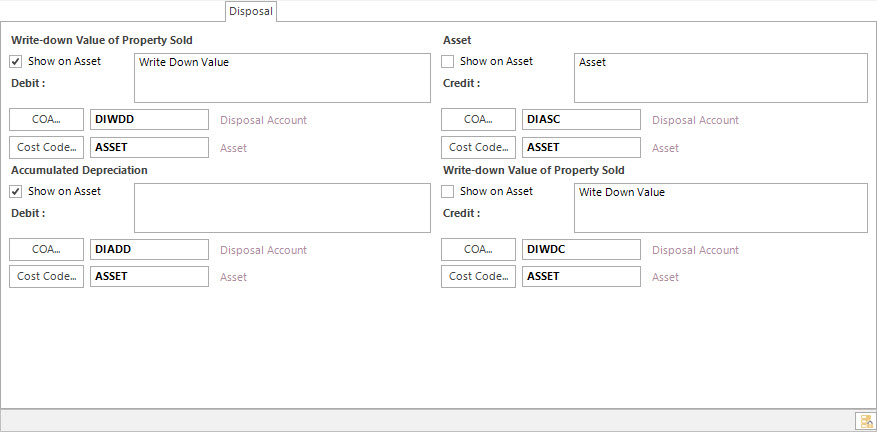
Disposal generates two balanced pairs of Journal lines:
Write Down Value (Debit) and Asset (Credit).
Accumulated Depreciation (Debit) and Write Down Value (Credit).
Each entry requires:
Show on Asset: tick this to display the Journal line on the Asset - Transaction tab.
It's customary to only display one side of the Journal entry - user's choice.
Description: this is the Description that willl be posted on the Journal line.
COA: this is the Chart of Account ID.
Cost Code: this is the Cost Code ID.
How Do I : Search For and Maintain Entities
These General Rules are described in the Fundamentals Manual: How Do I : Search For and Maintain Entities
How Do I : Add a new Asset Group
How Do I : Modify an existing Asset Group
How Do I : Delete an Asset Group
Asset Groups are associated with the following Topics: